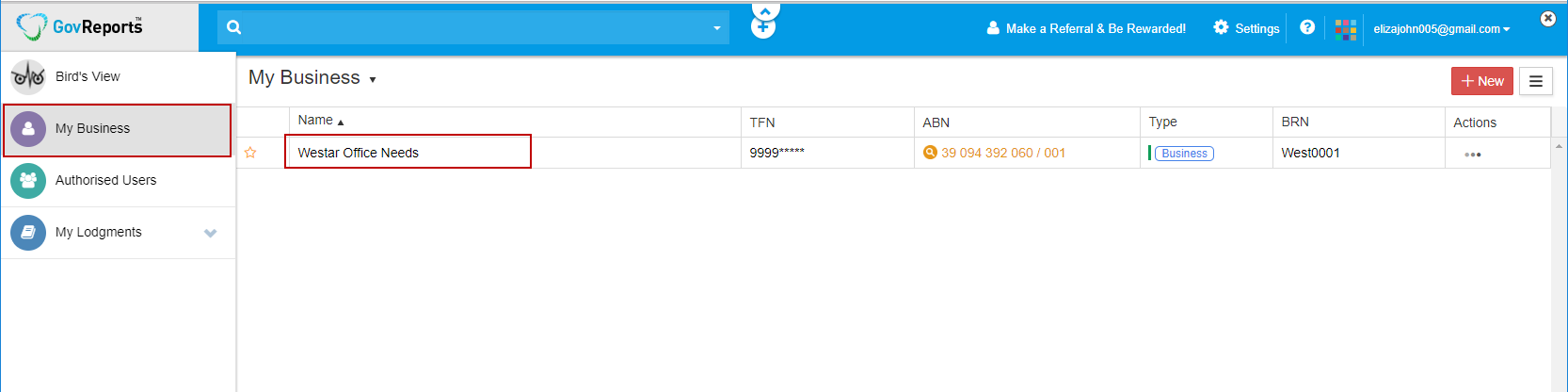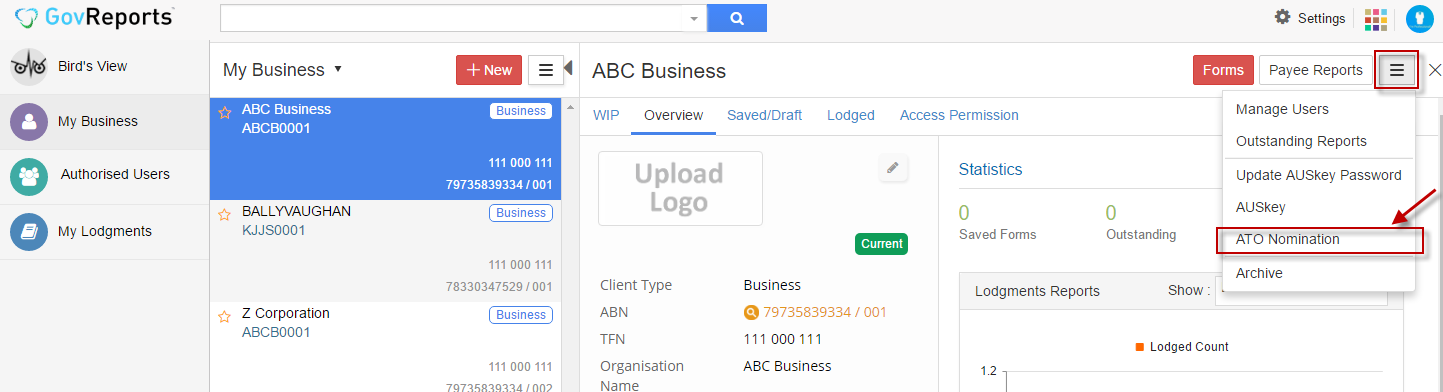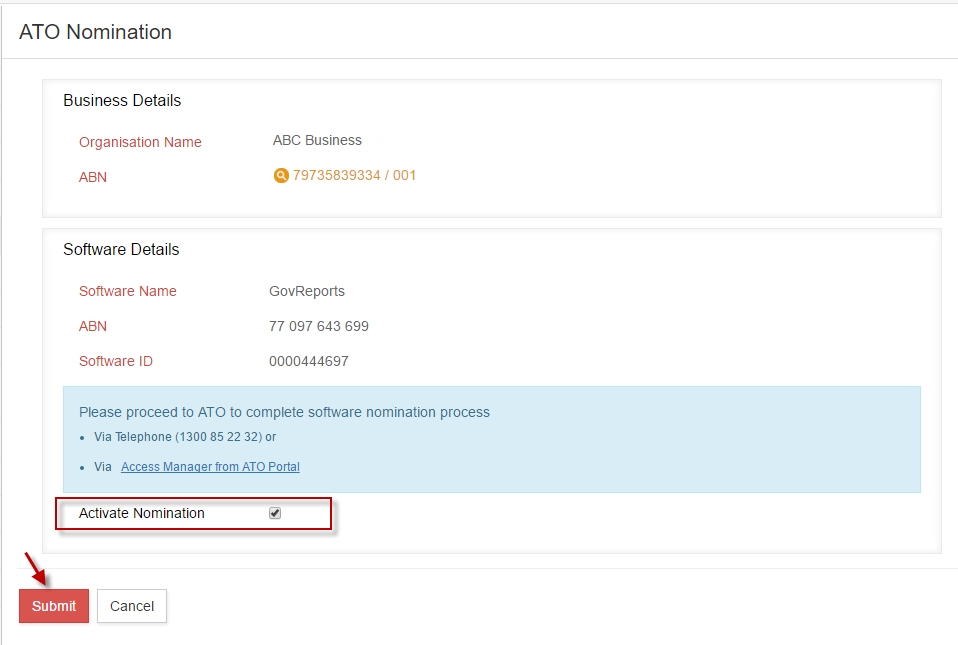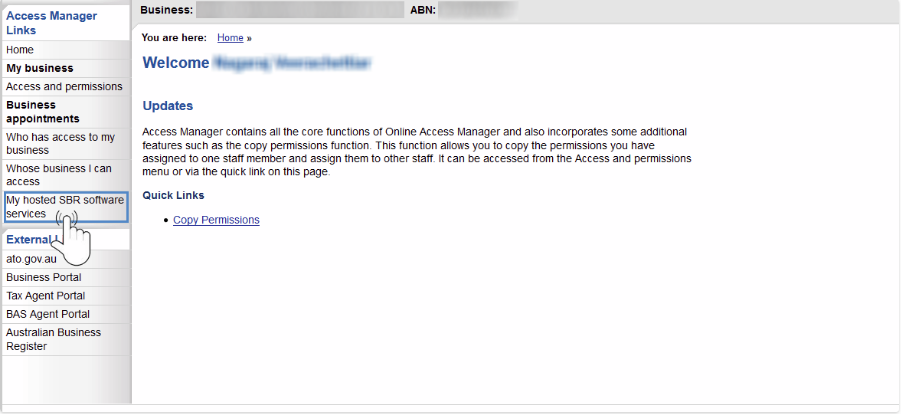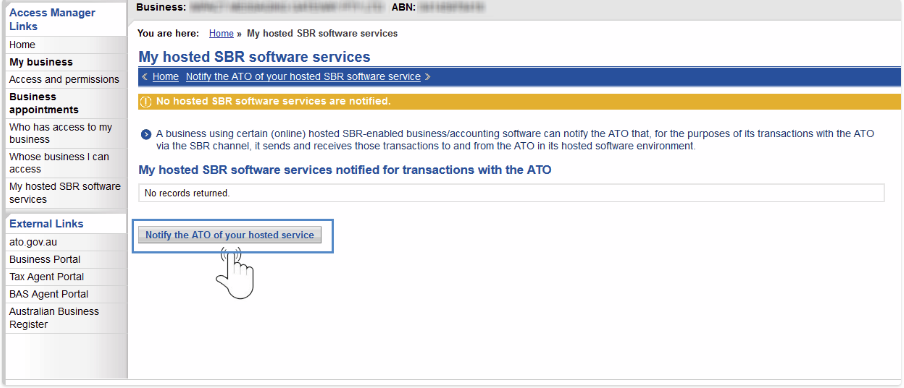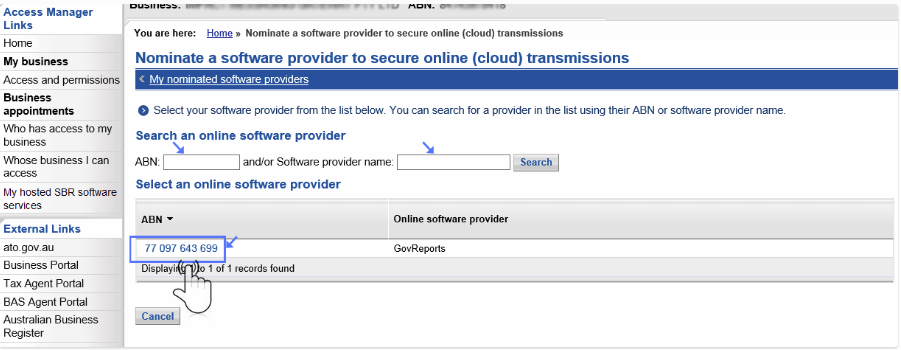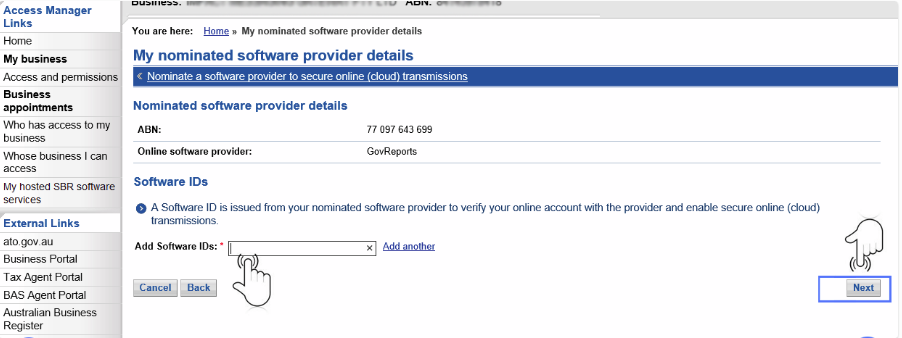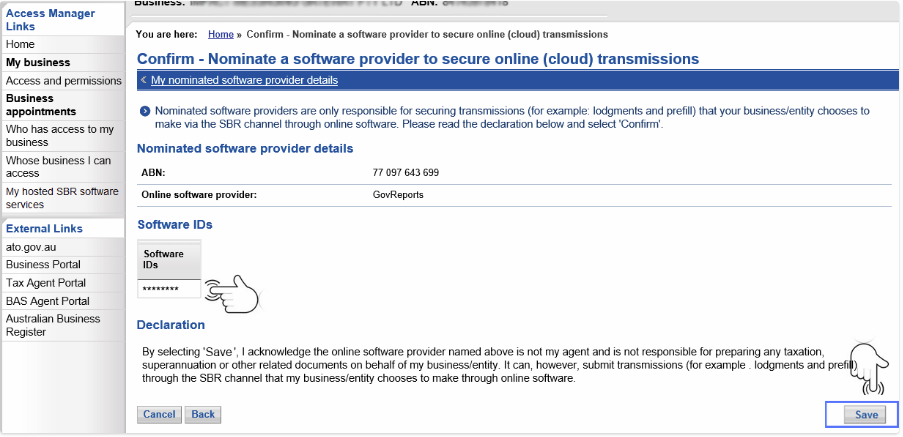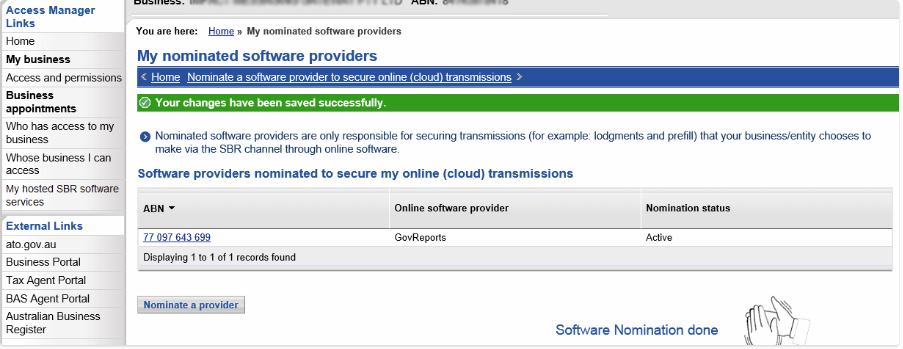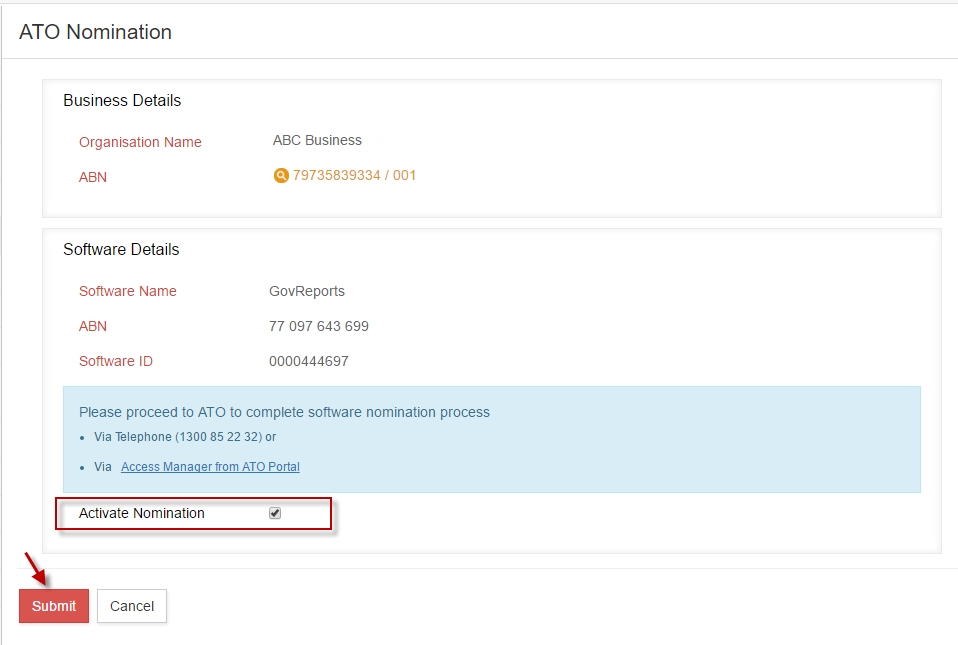Help Center
GovReports is an online SBR portal for businesses, accounting and tax professionals to prepare, manage & lodge compliant reports to SBR ready government agencies including Australian Tax Office, Australian Securities and Investment Commission and all States and Territories Revenue Offices.
System RequirementsFor the best experience of GovReports, please use the most recent browsers including Google Chrome, Firefox and Safari.
As GovReports system is built with data matching tools such as ABN Look Up, TFN verification and TPB database, registrations will require real data and matching details as part of the ATO software nomination.

The email address is used to identify your unique ID as your username. Password and any GovReports correspondence including subscription expiry notifications, reminders, billing will be sent to this nominated email address as your Username.
You are now ready to login to GovReports and personalise your details
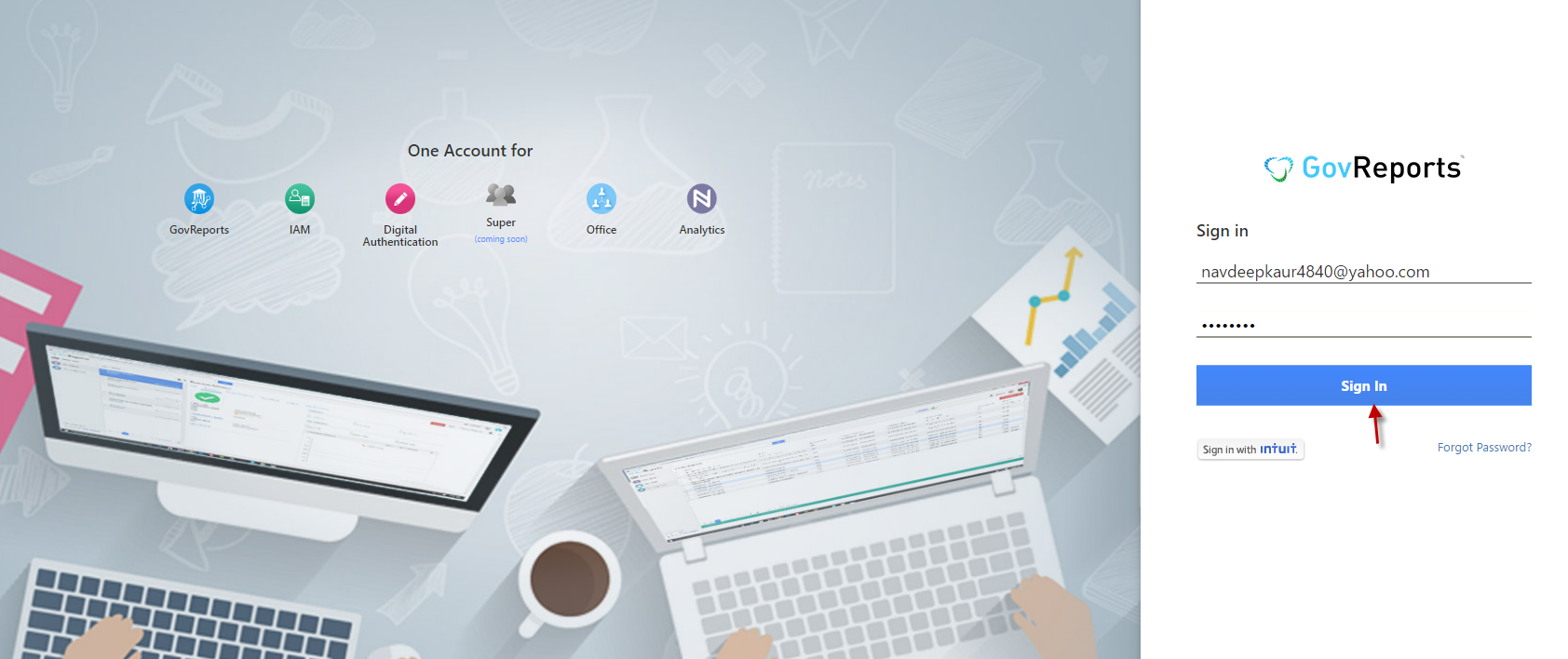
Upon successful registration, setting up has 3 sections:
Accounting Settings include Manage My Account, user Profile Setting and Password Setting.
Enables you to manage your current account Pay-Per Lodgment and subscriptions access including purchases of GovReports services, Pay-Per-Lodgment transactions, access to list of all services purchased or not yet purchased to add to your account, billing details and past payments and so forth.
To access to My Account, go to Settings and select My Account
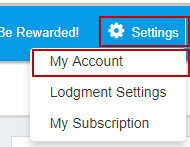
It enables GovReports to identify you on support request and within the system. Your unique email address is set up as your unique GovReports username and billing related matters including reminders and notifications, account and password resets. You can upload your picture or logo for personal identity and professional look to your account. Telephone number and contact details are optional and for us to contact you when in need or return your support enquiries.
To access to Profile Setting, click on  Manage My Account and select Profile Setting from the left hand menu bar.
Manage My Account and select Profile Setting from the left hand menu bar.
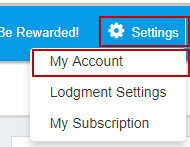
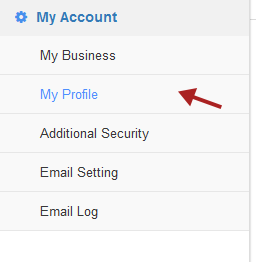
To set up or make changes to your Profile Setting, simply fill out the form on profile setting page or at least the mandatory fields. Changes can also be made on each of these fields as required
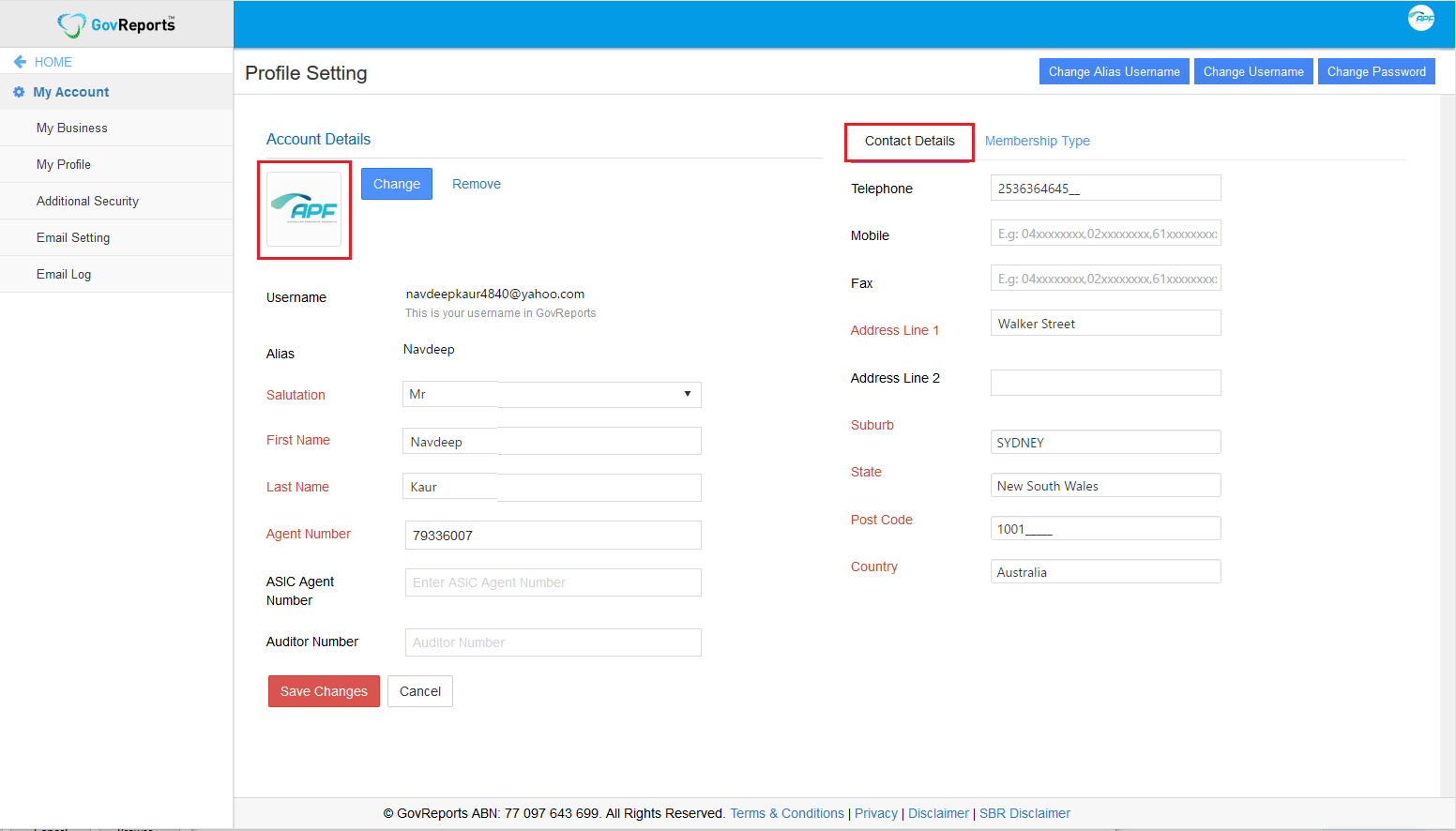
GovReports will from time to time enter into strategic or partner relationship with professional and industry bodies or services providers. You may also want to confirm your membership with these relevant bodies or services providers, so we can alert you on those occasions.
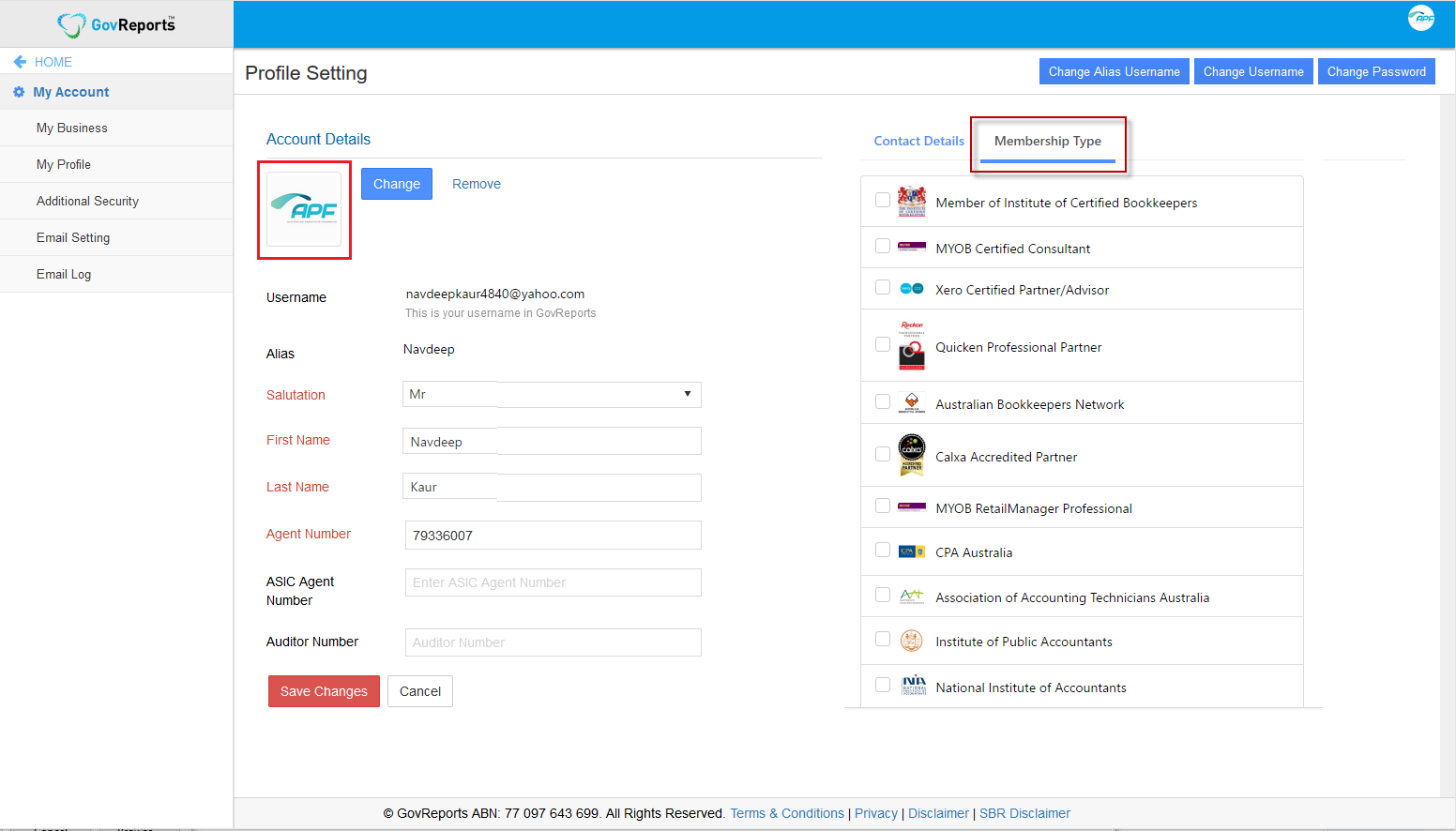
From the Dashboard, you can also access to your Profile Setting by click on your profile. From here, you can see your last access, time and date.
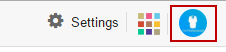
If you cannot see the profile box from the Dashboard, click on Customise icon and ensure that User Profile is ticked to be listed on your Dashboard.
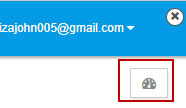
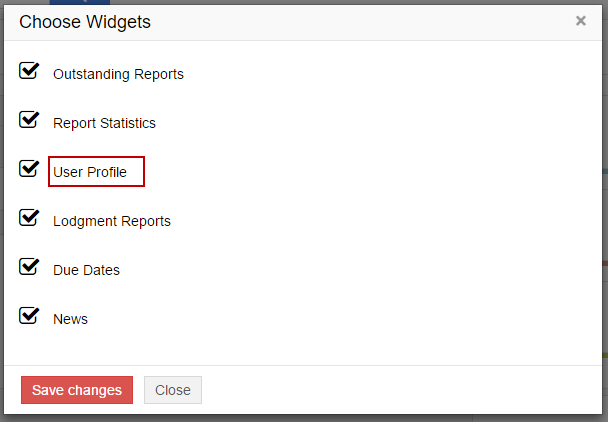
GovReports enables users to customise their own email on the application for client email communication directly from GovReports and all its applications including Digital Signature, Interactive Accounts Manager (IAM), and or GovReports My Practice.
To customise your email setting, from the Dashboard, click on Settings, select My Account. From the left hand menu, Email Setting can be selected or via My Account.
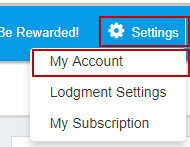
Click Edit Email Setting to make changes to your email setting.
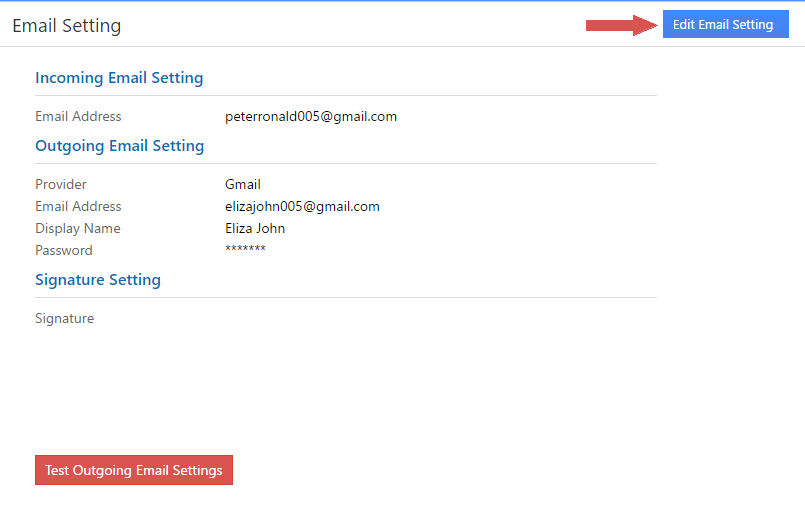
Incoming Email
Every time a lodgement is completed, GovReports will issue a receipt with a time and date stamp as your lodgment receipt via ATO. These receipts can then be forwarded to your client as a confirmation that the lodgment has occurred.
To nominate the preferred email for you to receive lodgment receipts, lodgment queue alerts and or error notifications. This nominated email address can be different to that of your email used as your username.
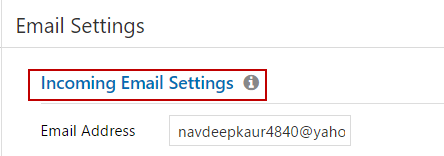
Outgoing Email
Outgoing Email is the preferred email you want to set up when sending out reports, lodgment receipts via email, Digital Signature and or other GovReports applications. This nominated email address can be different from that you already have used as username or Incoming Email. The setting is similar to the setting up of email access via your phone or any other mobile device or applications.
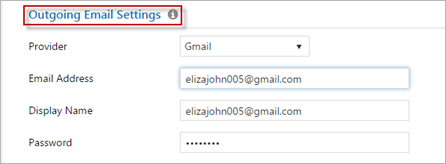
If your nominated outgoing email is via Yahoo or Gmail, then you are only required to enter the passwords use to access your nominated email and the displayed name when people receive your sent emails. This includes paid business or personalized email address via these service providers.
If your nominated outgoing email is a personalized email from any other service providers, you are not only required to enter the passwords and preferred displayed name when people receive your sent emails but also the SMTP details for configuration
If you do not nominate your preferred emails for Outgoing Emails on Email Setting, by default, it will be sent from GovReports system and using GovReports email. This service will be limited to number of emails you can send out on daily basis. The risks here also will be that your clients or the people you want to send the reports or documents to may not be able to recognize GovReports email identification as a trusted or known source.
Email Signature
You may also copy and paste your email signature here which will apply when there is an outgoing email.
Once you have entered all the details for email setting, click Submit to save changes.
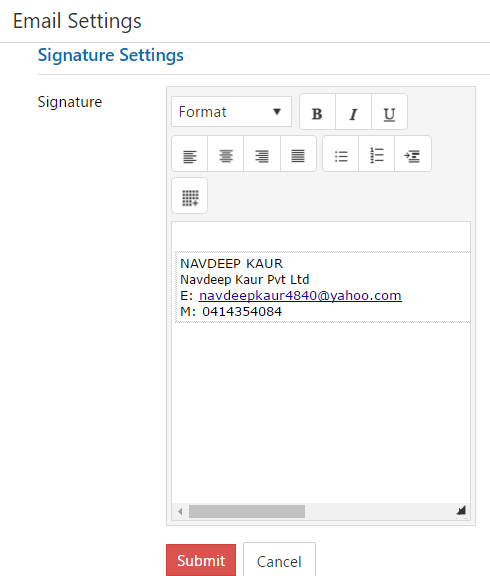
Test outgoing Email Setting is to ensure you have entered the correct details and it’s working as expected. You will be notified if email testing is successful and the test emails will appear from your nominated email sent and inbox folders.
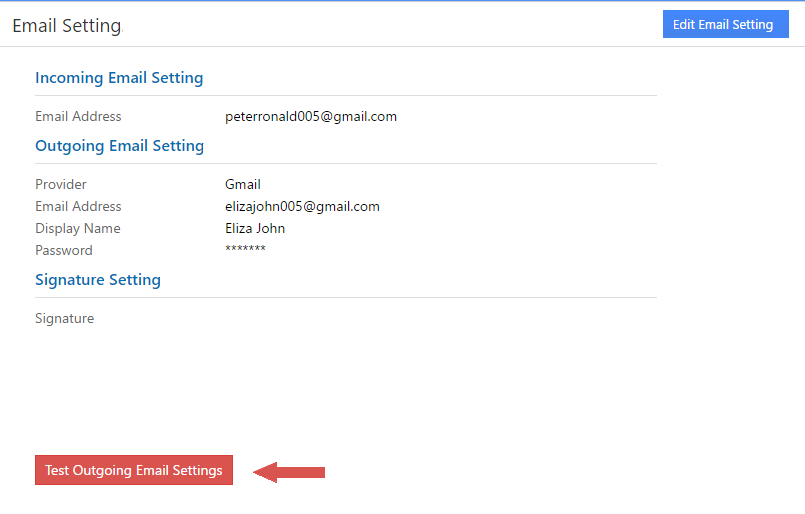
Change Password will allow you to reset your password to access to GovReports
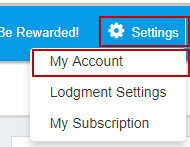
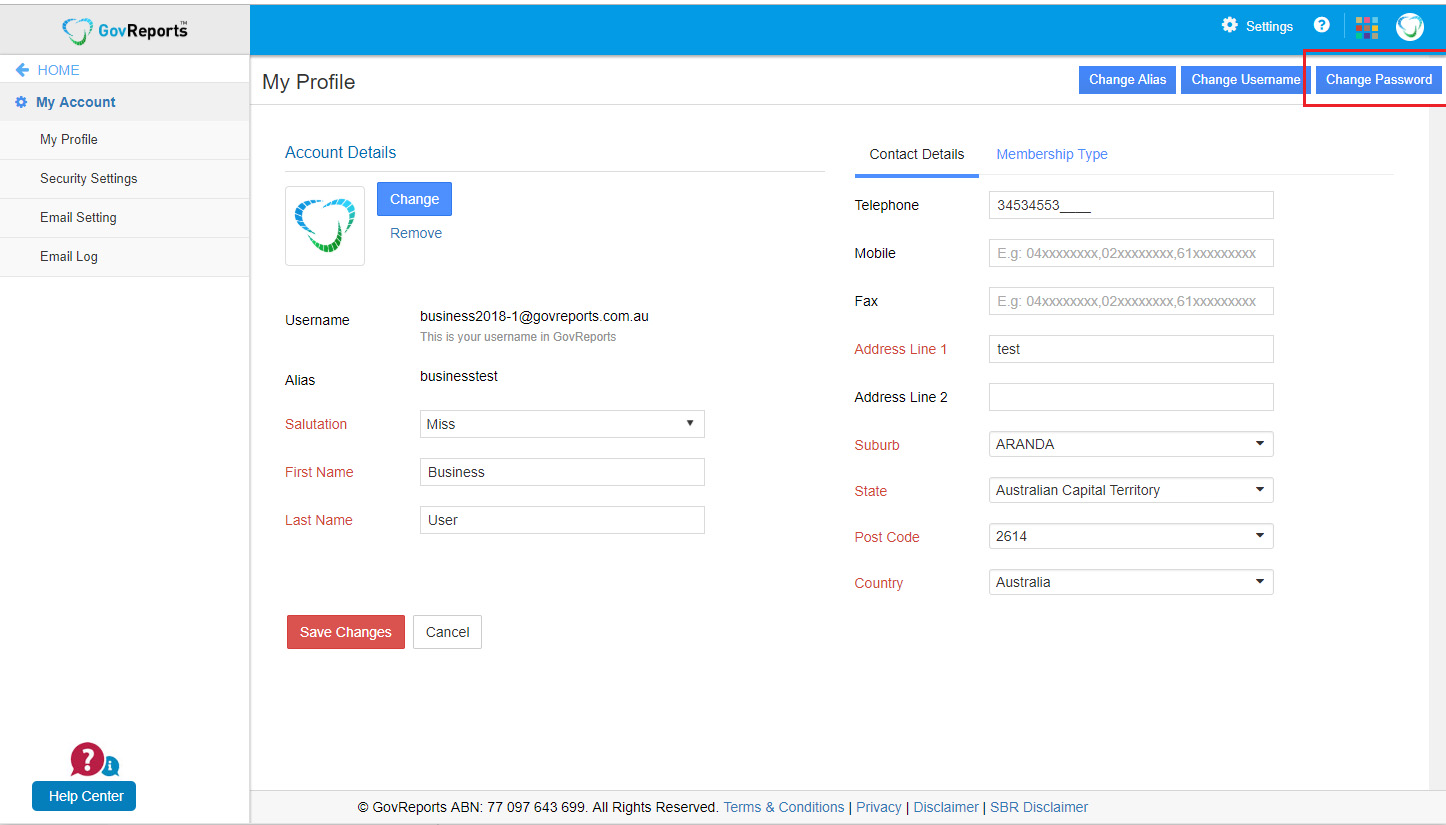
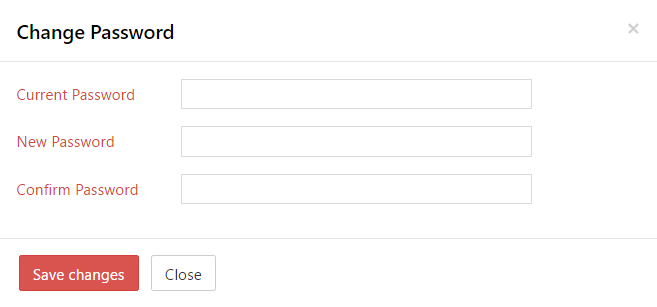
Business Setting is required as your identity when lodging reports to the respective reporting government agencies.
If your account registration is categorized as Business type, and you have more than one business entities listed in your account, Business Setting will be set up as your first entity on your business listing and primary account. Other Business Setting on the sub or additional entities can be set up separately from the Dashboard left menu bar - My Business.
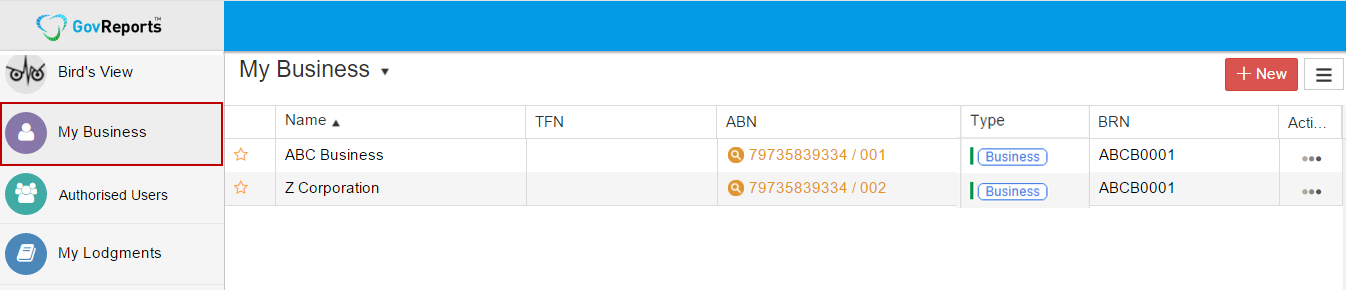
To add more business entities on to your account, Click 

You will be prompted with fields to fill out primarily, ABN, branch number, Trading name and contact details…etc
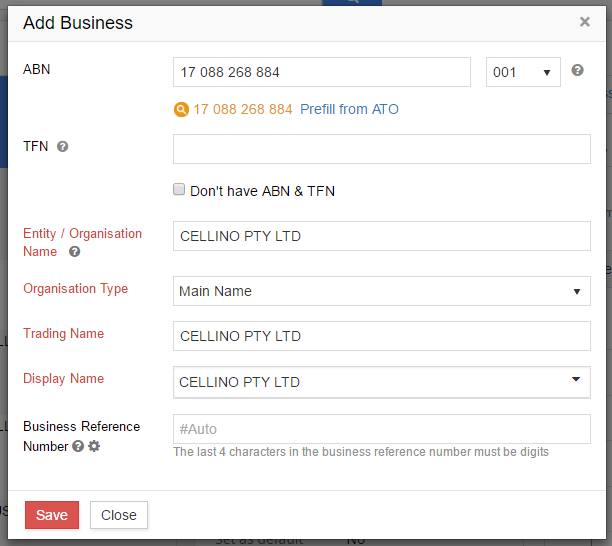
As GovReports is set up with ABN Lookup throughout the system, where ever there is data field to be completed with ABN details, GovReports will cross check and prefill with trading names.
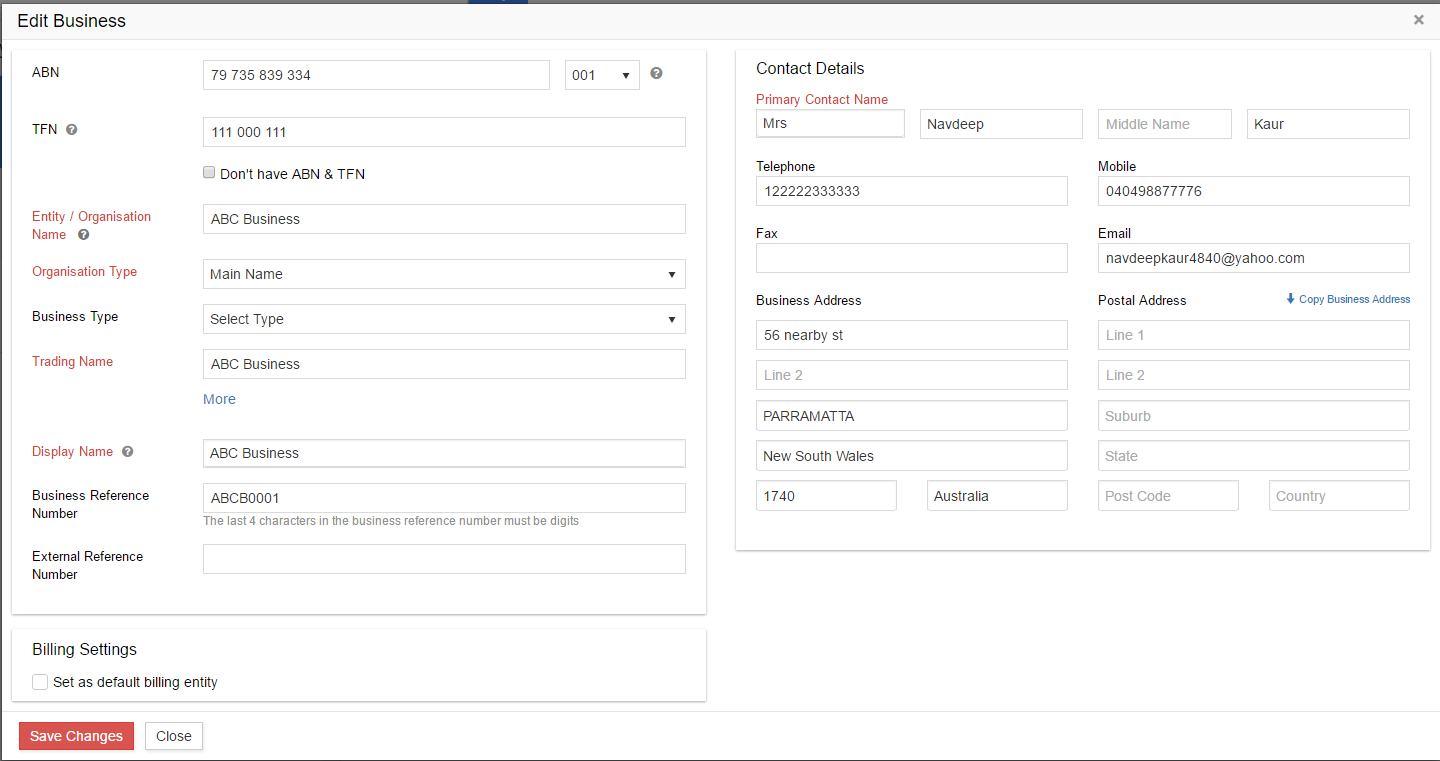
If the trading information listed from the ABN entered is not correct to your knowledge, please check and notify ATO/ABR.
To be able to lodge reports from GovReports to the SBR ready government agencies, either ATO Software Nomination must be completed for ATO related reports lodgment or AUSkey set up for other SBR ready government agencies including all the States and Territories Revenue Offices as well as ASIC.
ATO Software Nomination
The Australian Tax Office has recently introduced the new method for online identification and authentication when submitting regulatory and compliance reports to tax office via SBR enabled software.
To use SBR enabled & cloud based software such as GovReports to communicate and submit forms, Tax payers, Tax and or BAS agents are required to nominate the SBR software service provider with tax office. This means AUSkey is no longer required for upload or update for ATO only reporting and lodgment from GovReports.
There are 3 essential procedures required to nominate SBR software service provider with ATO
 Action tab and select ATO Software Nomination .
Action tab and select ATO Software Nomination .